Some IRC Clients...
| For Macintosh: |
For Windows: |
Also for Windows: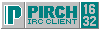 |

IRC (Internet Relay Chat) is a way for people all over the globe to come together and chat with each other in real time. To participate in IRC you need to download a 'client' (a separate software program) which connects to an IRC server that transmits and relays messages immediately between all the different clients connected to it. The budgie IRC chat takes place on a specific channel which is located on the ShadowWorld IRC Network.
Every budgie owned person is invited to attend BUDGIE CHAT every Friday night, at 12-midnight GMT.
Once connected type /join #budgie-chatPluto.OR.US.ShadowWorld.NET Eclipse.CT.US.ShadowWorld.NET Apollo.WA.US.ShadowWorld.NET Phantom.MO.US.ShadowWorld.NET Rupert.IL.US.ShadowWorld.NET Infinity.CA.US.ShadowWorld.NET
Budgie-Chat is now on Daylight Savings time. If you are in an area that does not observe Daylight Savings, show up one hour earlier than the listed time.
Some IRC Clients...
For Macintosh: For Windows: Also for Windows:
Once connected to the ShadowWorld Network, the first thing you should do is register your chosen nickname. Type /msg nickserv register password (Replace the word password with what you want your password to be). For more information on NickServ commands refer to ShadowWorld website.
Basic IRC Commands...
/nick
Changes your nickname to whatever you specify. Example: /nick birdbrain makes birdbrain your current nickname.
/join
Connects you to a specified channel. (Note: All channels on IRC have names that begin with #) Example: /join #budgie-chat would connect you to the channel named #budgie-chat.
/part
Makes you leave a channel. Example: /part #budgie-chat departs you from the #budgie-chat channel. If a channel is not specified, it will depart you from your current channel.
/leave
Works the same as /part.
/quit
Same effect is achieved with the following commands: /exit , /signoff and /bye. It is possible to leave a message or reason for departing with these commands which would be displayed to the remaining people on your channels. Example: /quit got stuff to do
/me
Shows an action for you. Example: /me munches on chocolate chip cookies would show on the channel as 'birdbrain munches on chocolate chip cookies'
/whois
Shows certain information about the nickname you specify. Example: /whois birdbrain will bring up information for the person using the nickname birdbrain. That information usually includes what channels they are currently on, what server they're connected through, signon time, and idle time.
/whowas
Basically the same funtion as /whois only about someone who has just left the channel.
/query
This command starts up a private chat with a specified person. Example: /query birdgirl initiates a private conversation with birdgirl. This private chat continues until you type /query to end it.
/notify
Adds a nickname to your personal list of IRC users who you want to be notified of when they enter or leave and IRC session. Example: /notify birdgirl will add birdgirl to your list and notify you whenever she connects or leaves. To remove a nickname from your notify list just type /notify - birdgirl.
/ignore
The ignore command can be set to ignore messages from a specified person. It is possible to ignore all , none , or just msg , invite , public , and notice, and it is possible to ignore by a nickname or by a person@place.com format. Example 1: /ignore jerk msg would ignore all msg commands from the person known by the nickname jerk. Example 2: /ignore mail@cyberpromote.com ALL would ignore all types of messages from that person.
/list
Lists available channels, number of users on those channels, and topics for those channels.
/names
Lists the nicknames of all the users on your channel.
/invite
The invite command allows you to invite another IRC user to another channel. It is possible to specify a channel, otherwise it will invite them to your current channel. Example: /invite budgiebutt #budgie-chat would send an invite message to the user known by budgiebutt. The invited user can then decide whether to join that channel or not. (Note: Often this command is restricted to channel Ops)
/who
Gives a listing of users. It is possible to specify a specific user or find out about all the users on your particular channel. Example: /who #budgie-chat> would display a list of all the users on the #budgie-chat channel.
/help
Is a very 'helpful' command. (Sorry couldn't resist...) This help command bring up explanations of other commends. Example: /help join will bring up a help file on the /join command.
/away
Shows to everyone remaining on the list that you are not paying attention currently. Example: /away gone to check on the birds tells everyone who does a /query or /whois or /msg to you that you are temporarily gone to check on the birds.